How to recover deleted files from Google Drive
Problem statement
A friend of mine called me, shrieking in terror, that he managed to accidentally delete most of his Google Drive. Invoices, in-progress work, past collaboration documents, precious cat videos, you name it.
After he calmed down (but only a little bit), he posed an interesting challenge: Is it possible to recover deleted data from Google Drive once you empty Trash, without being a magical Google Unicorn Engineer (or something)?
Turns out, there is a way. Read on.
Sadly, for this post, I’ll have to skip the details on how I figured that out1.
Solution
If you want to recover deleted files from your Google Drive, and all of the following is true:
- the data was deleted in the last ~24 days
- it was owned by your account
- your account is a free consumer account2
then this workflow should get you there:
-
Login to your Google account3
-
Go to https://support.google.com/drive/answer/1716222?hl=en (a.k.a. “Find or recover a file” Google Drive Help)
-
At the bottom of the page, make sure the lanuage is “English”4:
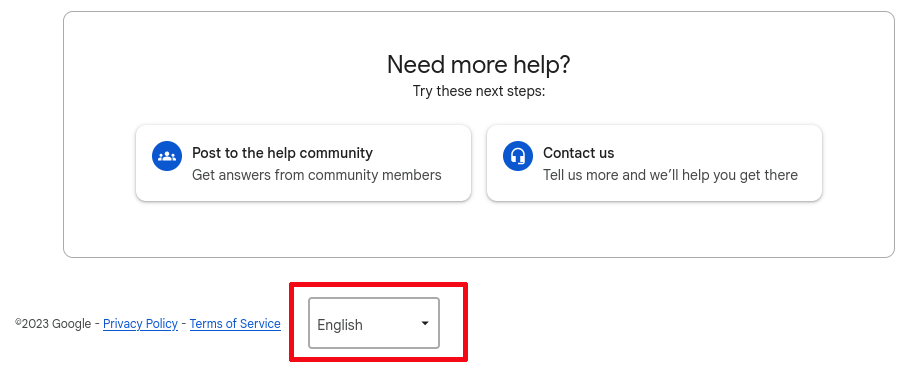
-
Near the bottom of the page, a wild “Request file recovery” button appears:
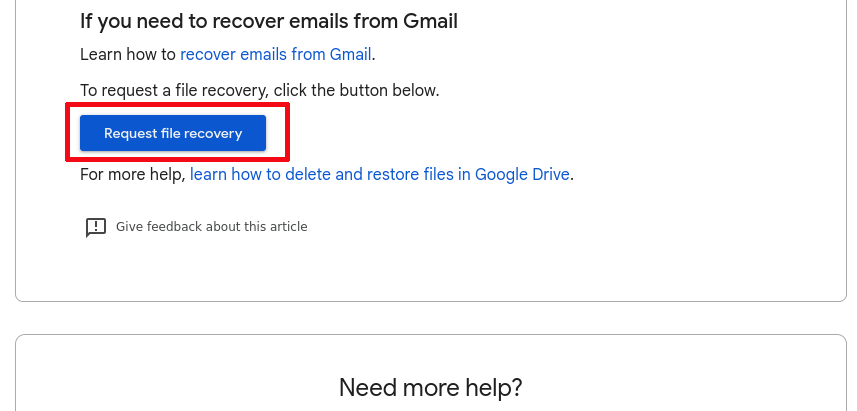
(But only if you’re logged in and have [English] mutation of that page. There, I said that… again.)
-
Smash that “Request file recovery” button, and smash it good.
-
You will be presented with the login screen (again) – to reauthenticate. That is expected. Please login again.
-
You end up on a form that asks you bunch of questions and states limits:
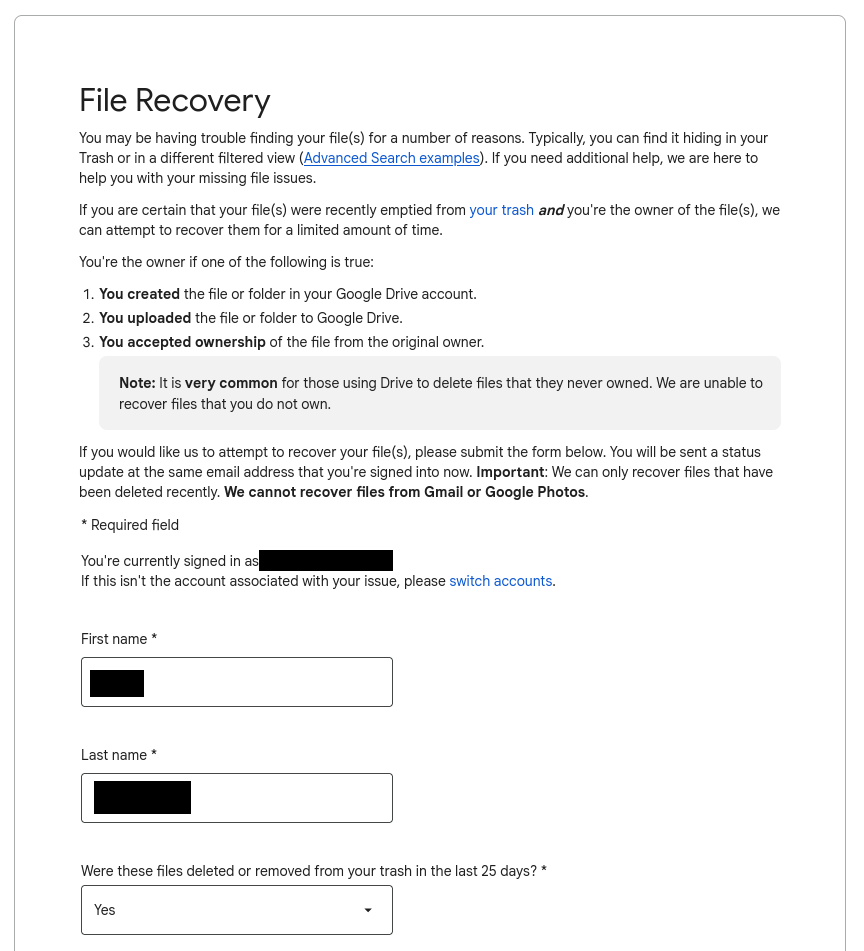
It keeps on going for a while. For the record, I selected “Google Files such as: Docs, Slides, Sheets, Slides, Sites, or My Maps”, which included all of the affected files. Your mileage may vary – you might need “Photos and Videos saved in Google Drive” for instance.)
-
Filling out the form, you will be greeted with a bland confirmation screen:
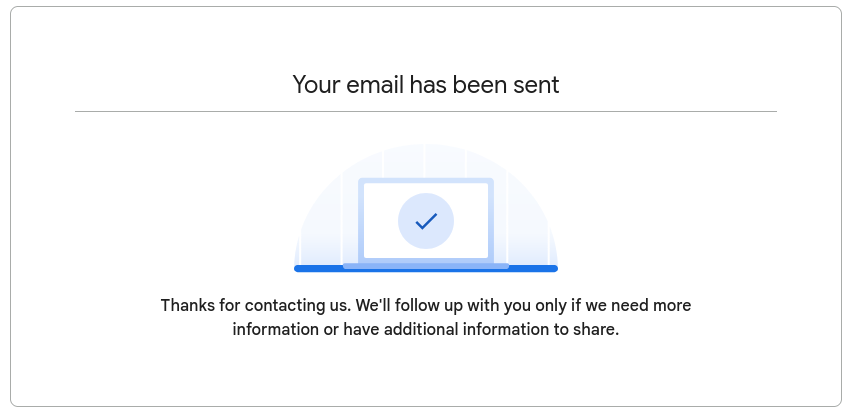
At this point, you get an “Confirmation: Request for Drive File Recovery” email about the request… but despite the bland confirmation, a thousand little creatures sprung to life somewhere in the bowels of the Google beast, to bring you back the joy of your files.
You can see the status of your request on the original URL:
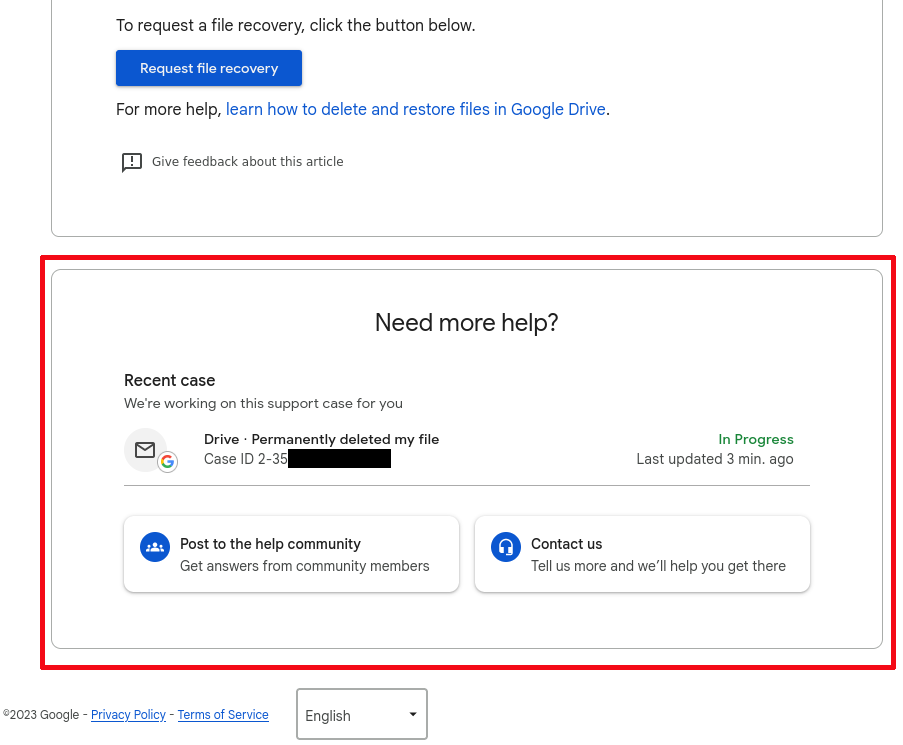
And within some minutes – if all goes well – you will get a second email, titled “Your Google Support Inquiry: Case ID”. Hopefully confirming that your data has been restored:
This is an update about your request to recover recently deleted files from your Google account.
Your file recovery request is now complete! However, to protect your privacy, we couldn’t see the names of your files and our tools don’t pick and choose which files to recover. Please sign in to your Google Drive account to verify that the specific file(s) you’re looking for were restored. If you need help searching for files in Google Drive, please see this article.
Note: If any of the recovered documents were shared with other users, these sharing settings may have been lost. You’ll need to reapply them.
If you don’t see the file(s) you need, it’s likely because they were deleted from your Google Drive trash folder too long ago to be recovered. We apologize for the inconvenience.
We hope this was helpful! If you have any other questions, feel free to reply to this email and the Google Drive support team will assist you further.
In case of failure, you might instead get something like:
This is an update about your request to recover recently deleted files from your Google Account.
Unfortunately, no files were recovered. It may be because:
- You deleted the files too long ago.
- Our recovery tool only restores files that were recently deleted in the past 25 days.
- Someone else owns the files you want to recover.
- You haven’t permanently deleted any files recently from your Google Drive account.
- Once you start to delete a file permanently, you can’t stop it. The system deletes them to create space for future uploads.
If there’s anything else we can do for you, reply to this email. We’d be happy to help.
Closing words
I do not understand why such a useful workflow, that’s also automatic5, happens to be so well hidden… so much that multiple very knowledgeable people burned a significant chunk of their day to come up with this.
I guess Google works in mysterious ways. But boy, I sure am glad it does work.
Hope this helps.
-
But major props go to my other friend, who shall remain nameless. Without whom I wouldn’t have a snowball’s chance in hell. This is ~99% of him doing the work, and 1% of me blogging about it. ↩
-
IOW, users of paid products (currently named “Google Workspace”) can just ask their admin to recover. This guide is only for the individual “gmail” accounts. ↩
-
Entirely unexpected, you say? Well, hello, Skurt. ↩
-
No,
English (United Kingdom)has no power here. ↩ -
Lest Google truly retains a fleet of chipmunks in charge of mashing some buttons on random recovery workflows. Hey, it’s my favorite theory so far. ↩